Getting Started With Google Analytics

In our last post, we discussed the benefits of analyzing your marketing data with Google Analytics. While it’s difficult for many to consider, there are still websites that are not applying Google Analytics to measure their traffic, and if you are one of those businesses, its never too late to get started today.
Before getting started with Google Analytics, you must first set up a Google Analytics account. If you have a primary Google account for your business, then you should set up your Google Analytics using that Google account. Note: You can always grant access to your Google Analytics to other users, and its vital that you are the owner of your account. If another user were to own your business account and were to part ways with your company, keep in mind that you will have to start all over again to collect the data lost.
To get started, follow this link Google Analytics and click the “Sign into” Google Analytics button. You then have to follow the three steps to start tracking data from your site.
1. Sign up for your Google Analytics
2. Add a tracking code
3. Start learning more about your audience
Step #1 Sign Up For Google Analytics
After clicking on the Sign-Up button, you will be prompt to fill out information for your websites, such as the account name, and you can select a few account data sharing options provided.

Next, you can choose what you want to measure; for this example, we will be focusing on websites.

Lastly, enter all the information needed for your property setup.

Step #2 Install Your Tracking Code
Follow the steps below to find the tracking code.
a. Click The Admin Button On The Home Page

b. Under The Property Tab Click Tracking Info

c. Under Tracking Info, Select Tracking Code

Copy your “Tracking ID” and install the code on every page on your website. Note: The installation of the Google Analytics tracking ID varies on the platform, theme, and plugins you use.
Step #3 Set up Goals
After installing the tracking code on your website, the next step is to set up goals.
Setting up a goal is pretty straightforward:
- First, click on the Admin link at the bottom left of the Google Analytics page
- Next, click on the Goals under your website’s View column.

A goal is triggered when something relevant has occurred on your website. For instance, if you have a site where you generate leads through form submissions, you would want to create a goal that is triggered whenever a visitor submits their contact information.
To set up a new goal, click on the New Goal button.

Under Goal Setup, Choose the Custom option (unless one of the other options are more applicable to your website) and click the Next Step button.


Name your goal, select Destination, and then click the Next Step button.

Enter your thank you or confirmation page’s URL after the .com of your website in the Destination field and change the drop-down to “Begins with”.

If you have another goal you would like to track on your website, follow these steps again. You can create up to 20 goals on your website, including lead form submissions, email list sign-ups, and purchase completions. Depending on your website and its purpose, your goals may vary.
Allow 24-48 hours for the data to appear. Google Analytics (GA) will show reports from the day you have implemented tracking id on your website. In our next post, we will explore the many reports within the Google Analytics platform.


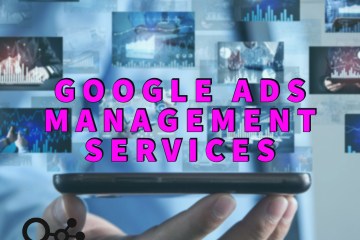
2 Comments
3 Types of Google Analytics Reports - Algorithmic Global · April 30, 2020 at 5:39 pm
[…] account for your website, I advise you to read this post and refer to the simple guide we created to get you […]
Creating A Buyer Persona For Your Business - · May 13, 2020 at 4:58 pm
[…] any single action they realize while on your website. Don’t forget to set the essential goals that will match your KPI’s […]